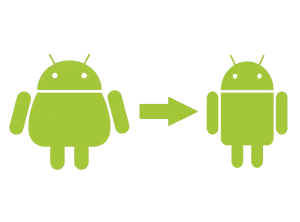 Just this past week, I helped several customers uninstall an app that they did not want or need. Many handset manufacturers and cellular service providers are still preloading devices with unnecessary apps. Industry experts refer to these unwanted apps as “bloatware.” Thankfully, removing bloatware on Android (or preinstalled apps on iPhone) is a fairly straightforward process. We’ll answer the most relevant questions on how to remove bloatware.
Just this past week, I helped several customers uninstall an app that they did not want or need. Many handset manufacturers and cellular service providers are still preloading devices with unnecessary apps. Industry experts refer to these unwanted apps as “bloatware.” Thankfully, removing bloatware on Android (or preinstalled apps on iPhone) is a fairly straightforward process. We’ll answer the most relevant questions on how to remove bloatware.
What is bloatware on Android phones?
When you hear someone referring to bloatware on Android or iOS, they mean the preinstalled, unnecessary apps that exist when you get your device. These unwanted apps can range from carrier-specific tools for monitoring your usage to sponsored apps or games. Mainly they exist to create another stream of revenue for either the carrier or the OEM (Original Equipment Manufacturer). Since typically these apps are ad-supported, the ad company increases the chance of consumer views and interaction with their ad when they preinstall them on a phone.
Can you remove bloatware or delete factory installed apps?
Yes, you can! Most of the time, you can easily uninstall an app that you consider bloatware. We’ll walk through the specific steps below, but suffice it to say, you can safely remove most of the apps and bloatware you don’t want or need. We’ll also give you some ideas for apps that cannot be removed.
What are the bloatware apps?
These apps can usually be identified by the logo and/or brand name of your carrier or device manufacturer. Carrier apps will have names such as Caller Name ID, Cloud, Support & Protection, or some kind of Navigator app. Unless you are in a direct postpaid contract with one of the Big Four, these apps will be useless. A subscriber to one of the over 240 MVNOs in the US can safely uninstall an app that was created only to be used on a direct carrier. Other bloatware on Android phones includes apps like Peel, Amazon Kindle or Audible, IMDb, Slacker Radio, NFL Mobile, or possibly even defunct services (on older handsets).
How to remove bloatware on Android devices:
This is a very thorough method to remove or uninstall factory installed apps on your phone. Not all of these steps are completely necessary, but we highly recommend them based on our experience and research. That way these unwanted apps won’t have any excuse to bother you after you remove them.
- Open the Android System Settings – drag down the Notification Bar and tap the gear icon, or open the App Drawer and select the Settings app.
- Find the General section of the settings. It should be towards the bottom of the list, or under the General tab.
- Select the Application Manager.
- Once you see the list of apps, make sure that it displays All Apps. You may have a drop-down or a tab view, but you will not typically see every single installed app by default.
- Scroll through and select the item you wish to remove.
- The first step you will want to do is Force Stop, if available. This will clear the app from memory if it is running.
- Then, go to the Storage entry and tap Clear Cache and Clear Data. That way you will delete any default profiles or ad-related downloads (images most of the time) and free up the space.
- Under Permissions, deselect all of the options available. Occasionally, apps that you disable still have Permissions in the background. As a precaution, you want to disable any and all of these.
- After that, go back and enter the Notifications section. You want to Block or disable any notifications here. That way, the app can’t continue to send you ads or bug you to update even though it is disabled.
- Back at the App Info page, now you can tap the Disable button on the right. If the option to Uninstall Updates is available, hit that first to clear any extra info. If the button says simply Uninstall, all the better! That way you can completely remove the app.
Note: Even though the app may be Disabled, it will still show up on your list of All Apps. This is part of the reason why bloatware on Android phones is such a pain – it’s never truly gone. That means a little less space on your phone due top unusable or unwanted apps no matter what. The only way to truly and fully remove bloatware is to “root” your device (which we’ll discuss below), but that process is much too complex and dangerous a procedure for the average user.
How do I uninstall an app that won’t uninstall?
Sometimes, the above methods will not work to remove an app. This is because the contracts in place between the carrier and manufacturer do not allow for removal of the app. At this point having a newer device on the latest version of the Android OS can be a real benefit. Older versions (up through KitKat) can give you the option to “Turn Off” an individual app. However, not every app will have this option. Newer updates to Android allow you to “Disable” the same app that older versions of the OS do not.
Can I remove bloatware on Android without root?
Most of the average smartphone users don’t have any idea what “rooting” means, but we’ll address it here just in case. When you root your phone, you are essentially going into an Administrative control mode of operation. This might include just unlocking the system-level permissions for the current OS, or it might mean installing your own kernel and custom Operating System. If all of that didn’t make any sense, thankfully you do not need root to remove or disable bloatware apps. The methods described above will take care of 99% of preinstalled apps on a device. Rooting is a tempting option for the tech-savvy since it provides the ability to fully control any and all applications on an Android device. However, it also requires a high degree of skill and care, since removing an important system-level app can easily make your device unusable. Google has made sure that all of the newer versions of Android provide enough user-level control that rooting is no longer a requirement for removing bloatware.
BONUS: How to delete preinstalled apps on iPhone:
Apple has chosen not to allow 3rd-party developers to install any bloatware on their devices, which is great news for end users. Some folks might still want to remove the default iOS apps anyways. For iOS 10 devices, uninstalling preinstalled apps on iPhone or iPad is simple. You can even remove default apps such as the Mail app if you desire. However, please note that removing default apps can result in a loss of user experience. Apple also advises that this process does not free up any more system storage than before.
- Go to your Home screen and long press on an app.
- The apps will start to shake and any available for removal will show a red X on the corner.
- Tap the X to remove any apps you no longer want to use.