Here’s a quick guide on how to remove a SIM card from an iPhone when you port your number from another carrier or upgrade to a new iPhone. If you order a SIM card online, this guide can help you get your iPhone up and running in no time! iPhone SIM card removal is easier than you might think! Below we will show you a few easy steps for painless iPhone SIM Card removal. Come back to this page whenever you need to use this guide again to remove a SIM card from an iPhone.
NOTE: If you have a Best Cellular SIM Card Adapter Kit, use the SIM Card Ejection Tool that came with your kit.
Why Remove SIM Card from iPhone?
There are a few reasons why you might want to remove your iPhone’s SIM card:
- In order to swap devices you may need to take your SIM card from one iPhone and move it to another.
- When you upgrade your service to a new wireless company, you typically need to get a new SIM card in order for your phone to access their network.
- Also, changing to a new Mobile Number sometimes requires a new SIM card as well.
How to Remove SIM Card from an iPhone
- Power off your iPhone by holding the Power/Lock button then sliding the Red Power symbol to the right.
- Locate your SIM card tray on the side of the iPhone. This will be a small cutout with a circular hole in it:
- Using your SIM Card Ejection Tool/ SIM Card key, push the end gently into the hole on the side of the SIM tray:
- After a slight click, your iPhone SIM tray will pop out and you can remove the SIM card from the tray.
- Place your new SIM card into the empty tray. Make sure that the notched corner matches the profile on the tray. (You may need to cut the SIM card or use a SIM card Adapter Kit to find the correct fit).
- Push the SIM card tray back into the iPhone until it clicks into place. (Make sure the hole is on the same side as before, usually the left.)
- Power your iPhone back on – you are now ready to activate!
How to Remove SIM Card from an iPad
 In order to Remove your SIM Card from an iPad, you basically use the same steps.
In order to Remove your SIM Card from an iPad, you basically use the same steps.
 Power off your iPad by holding the Power/Lock button then sliding the Red Power symbol to the right.
Power off your iPad by holding the Power/Lock button then sliding the Red Power symbol to the right.- Locate your SIM card tray on the side of the iPad. This will be a small cutout with a hole next to it:
- Using your SIM Card Ejection Pin, push the end gently into the hole next to the SIM tray:
- After a slight click, your iPad SIM tray will pop out and you can remove the SIM card from the tray.
- Place your new SIM card into the tray. Make sure that the notched corner matches the profile on the tray. (You may need to cut the SIM card or use a SIM card Adapter Kit to find the correct fit.)
- Push the SIM card tray back into the iPad until it clicks into place.
- Power your iPad back on – you are now ready to activate!