So you’ve hopped in the car, got ready for your morning commute, and the phone rings. What to do? Unfortunately, cradling the phone on your shoulder cramps your neck. You don’t want to ignore them because it’s an important call. If you initiate a conversation through text, then you’re obligated to respond every time they do – but texting and driving is a terrible idea! Thankfully there are a lot of options available today. You may recognize a few of these, but there may be some that surprise you.
So you’ve hopped in the car, got ready for your morning commute, and the phone rings. What to do? Unfortunately, cradling the phone on your shoulder cramps your neck. You don’t want to ignore them because it’s an important call. If you initiate a conversation through text, then you’re obligated to respond every time they do – but texting and driving is a terrible idea! Thankfully there are a lot of options available today. You may recognize a few of these, but there may be some that surprise you.
7 Options for Calling in the Car
How do I connect my iPhone to my car? What is the driving mode? How do I turn off the driving mode? How do I set up a hands-free phone in my car? Read on to find out!
1. Connect to Callers with a Bluetooth Headset
Ever since the advent of Bluetooth transmission, these accessories have been a lifesaver for consumers who want to talk and drive. With options ranging from tiny earpieces to stereo headsets with an extended microphone, almost everyone can find a Bluetooth for them. This wireless technology, introduced in 1994, enables devices to connect by simply pairing over the air. The broadcast range can extend as far as 330 feet, but most devices only reach about 30 feet. All you have to do is initiate a pairing between the Bluetooth headset and your phone, verify it, and you’re done. Now you can set your phone down and drive!
2. Use a Wired Headset
The benefits of a wired headset are similar to wireless Bluetooth models. The ability to have an inline mic close to your mouth means less shouting or repeating yourself. One thing to remember is that these wired headsets tether you to your phone. In other words, it will have to be nearby since the cords on these headsets are usually not very long. Quality for wired headsets can vary, so make sure you choose a model that
3. Plug-in to Your Car’s 3.5mm Jack
The 3.5mm headphone jack may have been snubbed by the newest devices, but it’s still one of the simplest ways to connect to your phone’s audio. The same port that powers your headphones can be used for calling in the car! All you need is a vehicle with an accessible jack and a male-to-male 3.5mm cord. Just plug one into your device and the other end into the car jack, and you’re ready to rock. Although this works great for listening to music, this will only be one-way audio. If you’re in a call, the device will use the regular handset mic.
4. FM Radio Dongle
These little devices have come a long way, and some can even connect through Bluetooth to your phone. FM Radio transmitters for your car will plug in or connect via Bluetooth to your device, and broadcast the audio they receive over an FM radio signal. Depending on the model, you may have a dial or a digital readout for adjustment. You will need to make sure you use a station that’s not already busy; this can be a chore when you’re traveling since local stations change. However, most of these devices make it easy to readjust, and some even include an Auto-Scan feature that finds the cleanest signal available. Just remember, if you want to use one of these for a call, the other side of the conversation is broadcast locally! (FM Radio transmitters typically only reach up to 100 feet.)
5. Connect Wirelessly to Your Car’s Stereo
A lot of newer vehicles have a built-in Bluetooth transmitter. This makes life simpler since you only have one device to carry around! Just bring up the Bluetooth menu on your phone, put both the car and your phone into pairing mode, and connect. These setups usually use your car’s stereo as the output side, which makes it much easier to hear your conversation. Call quality may vary.
6. Speakerphone
We only recommend this as a last resort. While it does give you the option to be hands-free, speakerphones vary wildly in call quality. The other issue is that your mic will need to be close enough for the other person to hear over road noise. This can be a usable alternative to shouldering the phone and gives you the ability to drive with both hands on the wheel.
7. Old School: Tape Deck
Many people still have a cassette tape deck as part of their car stereo. There are connectors that plug into your device’s headphone jack and have a faux cassette on the other end. You simply insert the tape as you would normally and your phone’s audio is now running through your car stereo. Just remember that hot and cold days may affect the stereo’s temperament. The cassette reader can interpret temperature variations as a “tight tape” and may take some coaxing before accepting your adapter. However, the audio quality can be pretty decent once you have one of these going. As with other one-way audio options, keep in mind that with a phone call your device’s mic will be the only way the other party can hear you.
BONUS: Other Tools to Keep Your Calls Alive in the Car
Dashboard Mounts
With any of the wireless options above or the hands-free navigation choices below, you might be thinking, “Where do I put my phone in the car?” Fortunately, there are many options for dashboard mounts and other hands-free options for keeping your device visible. These can vary from simple pads to keep your phone from sliding to mounts that use suction cups to attach to the windshield. Whichever you choose, a smartphone mount can keep your device accessible while still remaining hands-free. Calling in the car has never been easier!
Driving Mode
Many of the devices on the market now have a Driving Mode that prevents unimportant calls or notifications while on the move. Apple’s phones now have the “Do Not Disturb While Driving” setting. This mode prevents calls from ringing through unless they call more than once in a given period or are on an approved list. That means less unnecessary distractions while driving. Many Android manufacturers have implemented similar driving mode settings. Independent developers have also created driving mode apps on the Play Store for the same purpose. One of the nice features of such apps and settings is the ability to detect your motion and speed. That way the driving mode restrictions only enable while you are actually on the road.
If the driving mode is on but you don’t need to use it, or if it is somehow misreading your speed, you can always turn it off. On iPhones, search for “Do Not Disturb” under Settings. Otherwise, go to Settings -> Do Not Disturb -> Activate. Here you can choose whether the feature will turn on automatically or only when you choose to enable it manually.
Coverage Booster for your Car
One thing to mention is the fact that driving across the country can leave you in low-signal areas. Since even the best coverage has poor spots, due to landscape or buildings, a mobile signal booster might be your best bet. These small units install easily onto your vehicle. They are carrier-independent, so they will boost a signal from any service you use. (By the way, Best Cellular carries all sorts of signal boosters – just give us a call at 970-549-2378 for details!) These mobile signal boosters are a great investment for you and your passengers. As long as you can get a bar of signal, they can amplify it to give you clear call quality in your car.
BONUS 2: Hands-Free Navigation Options
Driving in a new area can be stressful! Whether you are in unfamiliar territory or just want to make sure you don’t miss a turn at a busy intersection, many people today use their phones for navigation. Unlike the standard GPS units, your phone can update its maps and local information instantly, which means you’re never left with an outdated regional map. Here are a few BONUS tips if you’re looking to use your phone as a copilot.
Download Google Maps
Google Maps has become one of the most comprehensive navigation tools available today. Whether you’re looking for business hours or trying to drive to grandma’s house, Google Maps can get you there. Unfortunately, Grandma might live over the river and through the woods, which means little to no cellular signal on the way. What to do? Thankfully, Google has the option of Offline Maps in their app. We go over the details on this page about saving mobile data. Not only does this reduce your data consumption and lower your monthly bill, but it can also save you in areas of poor reception. The Offline Maps you download can be customized to a certain area, which means you can prepare for those spots with low coverage.
Google Assistant, Siri, and Other Voice-Controlled Apps
Almost every device on the market now has a virtual assistant you can control with your voice. Whether that’s the Google Assistant, Siri, or a third-party app, these hands-free tools can help you navigate. Simply command them to “take me to (your destination)” and they will usually comply. Typically they are programmed to take your request and interpret it as the destination, then input that into your Maps or navigation app. This can save you the hassle of trying to type on your device in the middle of traffic.
We hope these hands-free options have given you the answers you need for using your phone on the go!