When it comes to phone privacy, you have to consider a lot. In order to protect your phone, you might think you need a smartphone antivirus app. But you can often fix smartphone privacy issues without the need for an extra app. so which mobile privacy apps work and which ones don’t? We’ll answer that question and a lot more as we discuss the best methods for protecting your phone privacy.
 Set Up Your Smartphone Lock Screen
Set Up Your Smartphone Lock Screen
You might not want a lock screen on your smartphone. Opening your phone without an extra step is very convenient, but it also leaves your phone vulnerable. Sacrificing phone privacy for the sake of comfort is a dangerous trade-off. Without the security of a lock screen, anyone can pick up your phone and access your contacts, call history, or any other personal information. Smartphone privacy issues lead to consequences such as a high phone bill or even identity theft. Thankfully, there are several options to protect your phone with this security function.
- Swipe – As the most basic version of a screen lock, this offers nothing in terms of security. It only requires someone to swipe their finger across the screen in order to unlock the phone. Many apps for storing sensitive personal information will not work under only a Swipe lock.
- PIN – The easiest and most common form of smartphone security, a PIN screen lock requires someone to enter 4 or more digits correctly. You need to remember your PIN, so either make it a familiar number or store a copy in a safe place. Most phones also offer a limit on attempts before locking down the device, so thieves cannot simply try to guess your PIN.
- Pattern – Similar to the PIN, the Pattern requires successful entry of your chosen Pattern in order to unlock the device. The danger with this method is choosing the easiest pattern to swipe, which makes it very simple for someone to guess.
- Password – This security method is just like the PIN, but includes words or letters. You can use this option to set a very strong password on your device.
- Fingerprints – Many modern smartphones offer a Fingerprint unlock feature. All you have to do is scan your fingerprint(s) into the device, and no one else can unlock it. In addition, you can typically use it alongside a PIN or password. This allows you to unlock your device even if your fingers are dirty or you’re wearing gloves.
- Facial Recognition – Like the Fingerprint option, this locking method is unique to your person. However, many devices actually unlock with only a representation of your face. Verify that your device’s Facial Recognition is actually secure before using this method!
Best Cellular highly recommends that you set up a lock screen method for your phone. It prevents others from borrowing your phone and using up your mobile data. Additionally, it’s the first step towards keeping your personal information safe from thieves and scammers.
Avoid Suspicious Links or Ads
Many of the scams and spam we’ve come across stem from people tapping on an ad or link while browsing the internet. These ads work because they trick the user into thinking the ad will solve the exact problem that it creates. For example, you’re surfing a website and you get a popup that says something like this:
(2) virus have been detected on your Samsung Galaxy+S7
We have detected that your Samsung Galaxy+S7 has been infected with viruses. It will soon corrupt your sim card, data, photos, and contacts if no action is taken.
Then there is usually a timer below that to create a sense of urgency. Unfortunately, people fall for these types of ads all the time. Once you tap on the popup, the ad asks you to install a malicious app or browser extension under the guise that it will protect your phone. Then scammers can overwhelm you with more ads and notifications while they actually steal your data.
If you see a strange ad like this, do not click it! The easiest way to avoid these is to stay away from fishy sites where you see these types of ads. You can also use an updated ad-blocking browser like Brave. Google recently cracked down on sites serving this type of popup, punishing their rankings if the search engine detects these obnoxious ads. Your safest option with a popup is to hit the back button or the home button and close the app.
Be Careful About Installing Apps
With over 3.3 million apps on the Play Store and 3 million+ on the Apple App Store, there’s bound to be some bad apps lurking. As we mentioned above, scammers will use ads to trick you into installing an app for spying or holding your phone ransom. Thankfully, you can easily protect your phone from malicious apps just by paying attention. Here are the simplest ways to protect your phone privacy and avoid unwanted apps.
- Games – Many game apps use ad-supported platforms, which means they get their revenue from serving up ads to you. If you get a “free” game, chances are they are only free because you are the product. Advertisers are willing to pay good money for you as an audience, which is great news for game developers. While you may normally see ads that are relevant and unobtrusive, some of the more greedy app developers will stoop to those annoying popups or persistent notifications. You can get rid of these ads by removing the offending game or buying the paid version, if available.
- App Access Permissions – Pay close attention to the Permissions requested by a new app. Does that flashlight app really need access to your microphone? How about the app for your favorite sandwich shop asking to see your contacts? If you see any red flags, reconsider installing that app. Smartphone privacy issues often arise from an app accessing information it does not need.
- Check Installed Apps – If you check your installed apps often, you can see if a malicious or unwanted app has been installed. Protect your phone privacy (and save storage space) by removing unnecessary apps.
- Unknown Sources – On Android devices, you can flip a switch under Settings>Security>Unknown sources. This allows you to install apps that are not officially approved by Google. Unless you’re very familiar with the APK you want to install (and the developers behind it), leave this turned off. For iOS devices, installing unauthorized apps requires technical developer knowledge, so you won’t need to worry about that.
Security and Antivirus Apps
Best Cellular recommends that there is no need for extra security apps or antivirus apps. All that these mobile privacy apps do is serve up their own ads, sap your battery life, and take up storage space. While antivirus for your Windows desktop is a good idea, it simply is not necessary on an Android or iOS smartphone. That is due to the difference in operating systems. Smartphones require apps to ask the end-user for permissions at the point of installation or when accessing for the first time. If you pay attention to the messages on your device, you will avoid any unwanted spam.
Find My iPhone/Find My Device
Both Apple and Google have created a way for you to locate, lock, or wipe your device remotely. However, these highly useful services must be set up in order to do you any good!
To use Find My Device, your lost device must:
- Be turned on
- Be signed in to a Google Account
- Be connected to mobile data or Wi-Fi
- Be visible on Google Play
- Have Location turned on
- Have Find My Device turned on
In other words, if you don’t set up this amazingly useful service ahead of time it will not help you. It takes just a few minutes to prepare, and we highly recommend that you invest the time to set up either Find my iPhone or Find My Device on your smartphone.
Back Up Your Phone
Another simple but effective tip is to regularly back up your phone. Whether you use the official Android/iOS service, a 3rd-party app, or plug in your phone to a PC you should back up your files. That way if the worst thing happens and you lose your smartphone or it gets stolen, you can easily recover all of your information. This also means that wiping the phone remotely is a much easier choice to make.
Protect Your Phone Privacy When Browsing the Web
There are multiple ways for attackers to get your information online. Ads and apps are avoidable, but you also need to be careful of open WiFi to protect your phone privacy. Public Wi-Fi internet traffic is unencrypted, which means that anyone can see your data. So how do you protect your phone privacy when you want to save data by using WiFi?
Only Use Trusted and Secure Networks
Public WiFi is dangerous, but if you use a password-secured connection you can minimize the risks. Make sure the WiFi you use is a low-traffic network, as the fewer people know the password the better. Even “secure” networks with a lot of users run the risk that someone can fish for your data.
Virtual Private Network (VPN)
The easiest way to protect your phone privacy on open networks is by using a VPN. What is a VPN? It basically reroutes all of your internet traffic through another, more secure network before sending it to your destination. Since your internet usage is encrypted, anyone listening in on an open WiFi connection cannot read your data. A VPN may slow down your internet usage slightly. We recommend using a respected, paid VPN service since any “free” VPNs are almost always a scam to sell your data. Services like NordVPN and ExpressVPN have mobile apps to make their VPNs easy to use on any device.
The Onion Routing (TOR)
Imagine you’re in a vehicle and someone is following you. How do you shake the tail? You run a highly complicated route through multiple neighborhoods, and more than likely they will lose you along the way. This is basically how the Tor network operates. Your internet usage becomes anonymized by routing through multiple “nodes” and is almost impossible to track. Like a VPN, this method slows down your internet speed.
These are just a few of the many ways you can protect your phone privacy. Smartphone privacy issues are important, and if you don’t want your personal data just floating around in cyberspace, take these simple measures to protect your phone. Do you have any extra tips or tricks for your own phone privacy? Let us know at 970-549-2378 or use the Live Chat feature below!