Best Cellular (GSM-T) Programming Instructions
This page is for DATA & MMS settings on Best Cellular (GSM-T) (T-Mobile or unlocked GSM Phones)
Note: YOU WILL HAVE TO CHANGE YOUR PHONES APNs (or create new APN) (Access Point Name) to work on: Best Cellular (GSM-T)
Best Cellular GSM-T Network APN Settings:
| Data Settings | Value |
| Name | Best Cellular (GSM-T) |
| Data APN | pwg |
| Proxy | |
| Port | |
| Username | |
| Password | |
| MMS Settings | Value |
| MMS APN | pwg |
| MMS Username | |
| MMS Password | |
| MMSC URL | http://pwg.mmsmvno.com/mms/wapenc |
| MMS Proxy | |
| MMS Port | |
| MMS Maxsize | |
| MMS Profurl | |
| MCC | 310 (or blank) |
| MNC | 260 (or blank) |
| Authentication Type | |
| APN Type |
For iPhone:
-
- Connect to WiFi
- Navigate to: http://unlockit.co.nz
- Select “Create APN”
- Under US, choose either “Best Cellular (GSM-T)” and install.
ACTIVATION INSTRUCTIONS FOR GSM NETWORK (T-Mobile)
GSM Network (T-Mobile) APN Settings:
In order to ensure that data works properly on your GSM device, please follow this directions to update your phone’s “APN settings”:
Android:
- Go to your Android’s main “Settings”
- Under Wireless & Networks, go to “Mobile Network”. “More” may need to be selected.
- Select “Access Point Names”
- If the Home PPWG Mobile name exists, select that network and check the settings below. Select the corresponding field if the information is incorrect and enter the correct information.
- If no network name exists, select “Menu” and select “New APN”.
- Enter the correct information into each field and select ok to continue.
- After you have finished entering all the settings, select “Menu” again and select “Save”.
- Make sure that the APN you just entered is selected.
The APN Settings have to be updated as per device by going to this website: http://wholesale.prepaidwirelessgroup.com/ – Check the settings according to your device.
General APN settings for GSM-T – T-Mobile are:
| Name: | Home |
| APN: | pwg |
| MMSC: | http://pwg.mmsmvno.com/mms/wapenc |
| MCC: | 310 |
| MNC: | 260 |
For Apple iPhone on T-Mobile GSM Network: Internet and MMS (iOS Version 6 or Later)
- Go to “Settings”, tap on WiFi and temporarily turn it OFF
- Back in “Settings”, scroll down to “Messages” and tap to open it. Make sure MMS is OFF
- Go back to “Settings”, tap on “General” and then “Cellular”. Make sure “Enable 3G” is OFF & “Data Roaming” is ON.
- Scroll down & tap on “Cellular Data Network”
Under “Cellular Data Network” put in the following:
| Cellular Data APN: | pwg |
| MMS APN: | pwg |
| MMSC URL: | http://pwg.mmsmvno.com/mms.wapenc (needs to be “.com/mms/wapenc” |
| MMS Proxy: | 216.155.165.50 (deleted this, and MMS could send to non iphones) |
| MMS Max Message Size: | 1048576 |
| MMS UA Prof URL: | http://www.apple.com/mms/uaprof.rdf |
- Leave all other fields blank
- Click on the Home button to go back to the main phone screen
- Go back to “Settings” one more time, scroll down and tap on “Messages” and turn it ON
- Press the Home button and you’re set to send & receive MMS on PWG
- Once you have set it up and tested to see it works, you can re-enable WiFi, turn off Data Roaming and turn on 3G