Best Cellular – PCS (Sprint) Network APN Settings
To initiate your service please program your device by selecting the ‘update profile’ option that is usually located in the settings menu of your device. If the phone does not automatically program when clicking, “update profile” to manually program with the following steps.
To find the info below log into your customer account with the username and password you created when activating your phone with Best Cellular.
- Enter in ##[MSL]# on the dial pad.
(MSL code is available in your BestCellular.com account). - You will see the options: View, Edit, or Done.
Click on Edit. - You will then be asked to enter in your MDN (Mobile Directory Number).
This is your phone number. - You will then be asked to enter in your MSID (Mobile Station ID), may also be called a MIN
(MSID code is available in your BestCellular.com account). - When complete, click Done. Your phone may restart.
- Once the phone is back online, you can begin using your service.
For (Sprint) phones on Best Cellular – PCS plans, here are the settings if (for some reason) you have to manually configure them.
To view or edit the Mobile Data / MMS settings:
- Dial: ##3283# (##DATA#)
- Select “View” to verify settings are correct. (Don’t edit unless you have to!)
- Select “Edit” if you plan to manually modify these settings. (BE VERY CAREFUL!)
- When asked for the “passcode”, “password” or “MSL” code, enter the MSL code available under the customer info under the Best Cellular “Lookup” tab.
Important!
Be sure to test a device before editing any of these settings. If mobile data DOES work but MMS does not, there is no reason to edit the Data Profile. Only edit the MMSC.
There may be settings listed below that are not available on the device you’re working on. If so, NO PROBLEM! Just skip them!
Data Profile >
| Username: | PhoneNumber@tsp20.sprintpcs.com | (use customers phone number with no spaces, dashes, etc.) |
| Rev. Tunneling: | On |
| HA SPI: | |
| AAA SPI: | |
| Device IP: | 0.0.0.0 |
| Primary HA IP: | 255.255.255.255 |
| Secondary HA IP: | 68.28.89.76 |
MMSC >
| MMSC URL: | http://mms.plspictures.com |
| MMSC Proxy: | 68.28.31.7 |
| MMSC Proxy Port: | 80 |
Browser > (Don’t Mess With These)
| Gateway IP: | 68.28.31.1 | (If the device requires 3 digits between decimal points, replace missing digit with a “0”). This IP address would be: 068.028.031.001 – (This applies to all IP/Proxy fields) |
| Port: | 80 |
| Secure Port: | 80 |
Multimedia > (Don’t Mess With These)
| RTSP Proxy Address: | rtsp.vog.sprintpcs.com |
| RTSP Proxy Port: | 554 |
| HTTPPD Proxy Address: | pd.vog.sprintpcs.com |
| HTTPPD Proxy Port: | 8085 |
EVDO > (Don’t Mess With These)
| DDTM: | DDTM OFF |
Advanced > Don’t change
APNs > (Don’t Mess With These)
| APN0 EHRPD ota: | otasn |
| APN0 LTE ota: | otasn |
| APN2 EHRPD internet: | n.q5.ispsn |
| APN2 LTE internet: | n.q5.ispsn |
| Global Roaming – SPRINT: | cinet.spcs |
DSS > (Don’t Mess With These)
| DSS Server URL: | https://dsa.sprintpcs.net:443/dsa/ |
| DSS Proxy Server IP address: | 144.226.247.31 |
| DSS Proxy Server Port #: | 80 |
USB Charging > Don’t change
| USB Charging: | Enabled |
eHRPD >
| eHRPD: | eHRPD ON |
Direct Connect > Don’t change
LTE >
LTE Enabled (Turns 4G on. Leave off if in a 3G only area to conserve battery)
To Manually Add an APN through the Android Settings Menu:
This is only for devices active on Best Cellular PCS! You shouldn’t need to add another Access Point Name, but if you do, it will be under the Android Settings menu. Go to Data Usage (or Mobile Data) and find the setting for Mobile Networks. Under that, you can find the entry for Access Point Names. Then add a new APN with the following settings.
- name: internet
- apn: n.q5.ispsn
- mmsc: http://mms.plspictures.com
- mmsproxy: oap7.sprintpcs.com
- mmsport: 80
- mcc: 310
- mnc:120
- APN type: default,mms,dun
- APN protocol: IPv4v6
- APN roaming_protocol: IPv4v6
- bearer_bitmask: LTE,eHRPD
- mvno_type: GID
- mvno_match_data: A00279